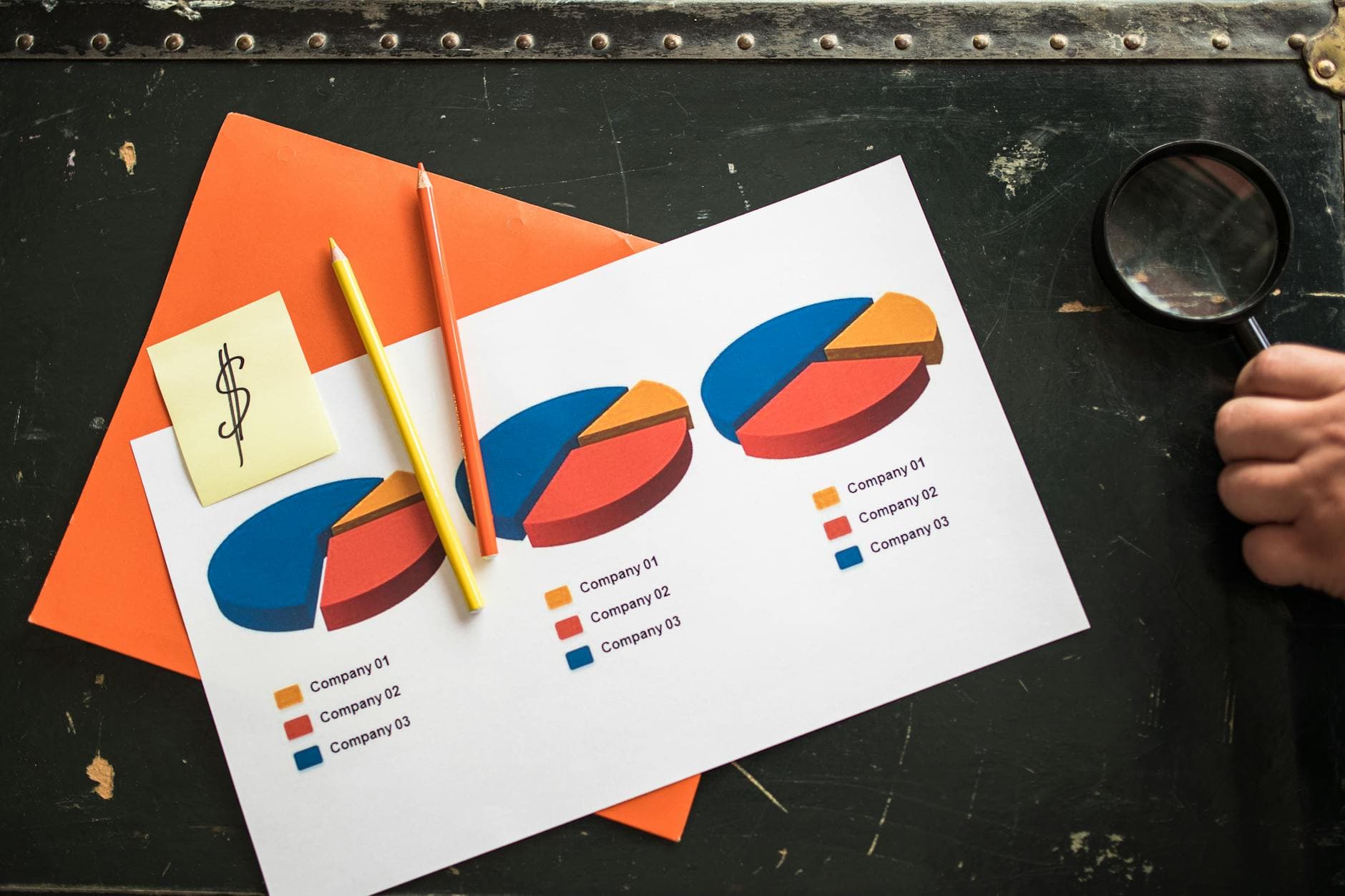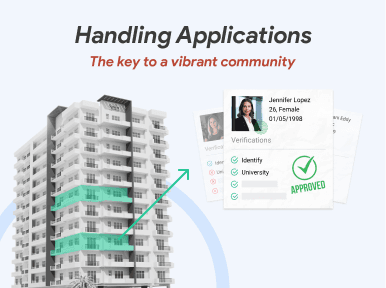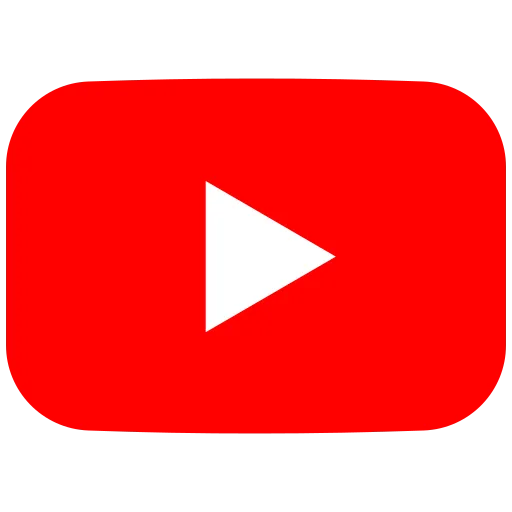Product Blogs
How MonkSpaces.Ai and Zoho CRM Seamlessly Integrate


In an era defined by intricate business landscapes and evolving customer demands, the ability to streamline processes and optimize customer relationship management has become paramount. This is becoming apparently important for Real estate professionals as well.
While there are many solutions that offer services and varying features around this topic, we’d like to introduce an integration which provides insightful data utilization to deliver unparalleled customer experiences.
Today we’ll cover the following topics to help uncover this synergy
- 1. How do we define CRM, specifically, Zoho CRM?
- 2. What is a PMS, particularly MonkSpaces.Ai?
- 3. How do PMS and CRM softwares talk to each other?
- 4. How do you integrate between these two softwares?
How do we define CRM, specifically, Zoho CRM?
A Customer Relationship Management (CRM) system is a technology and strategy that businesses use to manage their interactions and relationships with customers, prospects, and other stakeholders.
The primary goal of a CRM is to enhance and streamline various aspects of customer engagement and support throughout the entire customer lifecycle.
Zoho CRM is one such software that achieves this through a plethora of features, some of which include,
- Contact and Lead Management
- Sales Automation
- Marketing Automation
- Analytics and Reporting
- Workflow Automation
While CRM’s are 360° solutions, being great at lead management and marketing automation, they fail professionals in real estate when it comes to managing transactions and post transactions.
What is a PMS, particularly MonkSpaces.Ai?
PMS stands for Property Management Software and is a widely used term in the Real Estate industry. PMS is a software application used to manage various aspects of a complex (residential and commercial), hotel, resort, or other accommodation establishment.
MonkSpaces.Ai is a SaaS brand that provides such solutions helping real estate businesses Monetize, Manage & Maintain their Rental Real Estate portfolio.
With powerful softwares, this company caters to residential real estate & commercial real estate management. With 100+ clients across 10+ countries our portfolio includes residential rental managers, Commercial real estate operators, property and facility managers, Coliving providers, and many more.
PMS helps businesses and real estate professionals handle transactions and post transactions.
How do PMS and CRM softwares talk to each other?
PMS and CRM softwares bridges the gap to ensure that whilst one software is working on building leads and contacts another one focuses primarily on ensuring a smooth ticketing process, and transactions.
For starters, this isn't just an integration – it's a transformation. The lead and tenant management processes bring unparalleled convenience and accuracy through the synergy of two powerhouses.
This transformation -
- Enables live transfer of lead information from MonkSpaces.Ai into the CRM
- Enables live transfer of tenant information from MonkSpaces.Ai into the CRM
- Enables transfer of lead/tenant information from the booking engine to the CRM
- Enables live transfer of properties and contract information also into the CRM as configured in the integration.
- Once Zoho CRM is integrated with MonkSpaces.Ai, the information will flow from MonkSpaces.Ai into ZohoCRM through APIs and please set up your API limit according to the traffic you foresee.
How do you integrate between these two softwares?
The integration between these softwares is a 7 step process that might require you to shuffle between the platforms, but is straightforward, simple and broken down for you.
Here are the steps to ensure these platforms work together;
STEP 1 - Register and Create a Client
STEP 2 - Enter ID and Secret
STEP 3 - Authentication process
STEP 4 - Integration method
STEP 5 - Mapping fields
STEP 6 - Test!
Let’s take a dive into these steps and get into the details.
STEP 1 - Register and Create a Client
- Login to the MonkSpaces.Ai dashboard and Navigate to the Integrations page.
- Choose the CRM Tab, click on Zoho CRM.
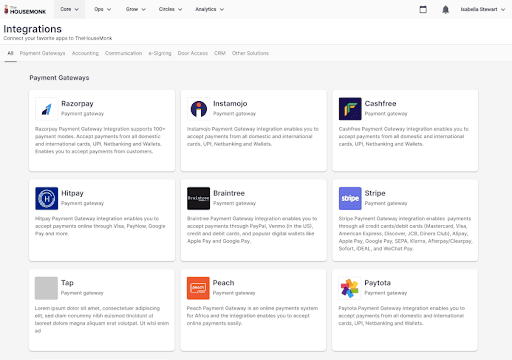
This will open a new tab redirecting you to the Zoho CRM Page.
- You can either login to your account or Create an account.
Once that’s done, the landing page is your Zoho CRM dashboard.
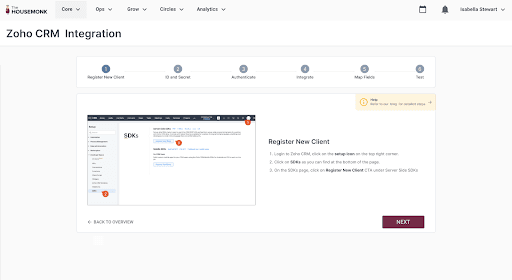
- Navigate to the setup icon on the top right corner.
- Click on SDKs at the bottom of the page.
- On the SDKs page, under - Server Side SDKs, click on ‘Register New Client’
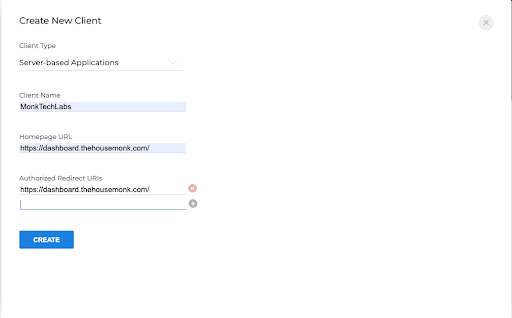
This should project a tab that needs to be filled in the following manner:
- Choose Client Type as ‘Server-based Applications’
- Enter Client Name.
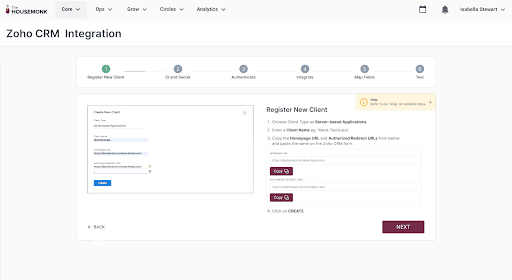
- Copy the Homepage URL and Authorized Redirect URLs from the MonkSpaces.Ai page.
- Paste these values on the Zoho CRM
- Click on CREATE
STEP 2 - Enter ID and Secret
- Zoho CRM will give you a Client ID and Secret.
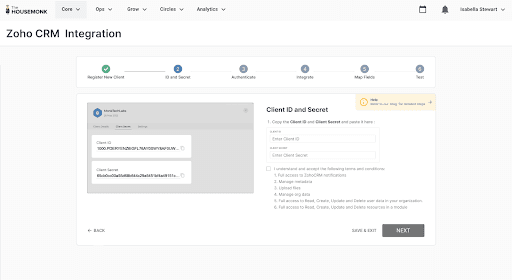
- Copy these details Tab
- Paste the values in the MonkSpaces.Ai page
- Make sure you check the box with dialogue
- Click on Next
STEP 3 - Authentication process
This process is important and is key as it allows the MonkSpaces.Ai server to access your ZohoCRM account to make sure all the data is mapped accurately.
- Verify all the details
- Click on Authenticate
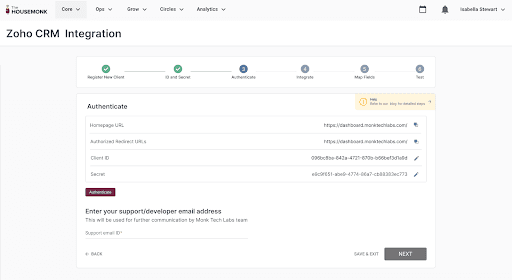
You will now be redirected to a new page with details regarding the authentication.
- Click on Accept
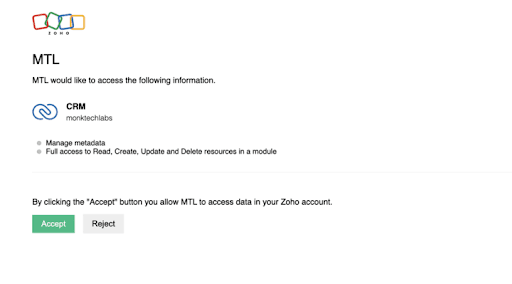
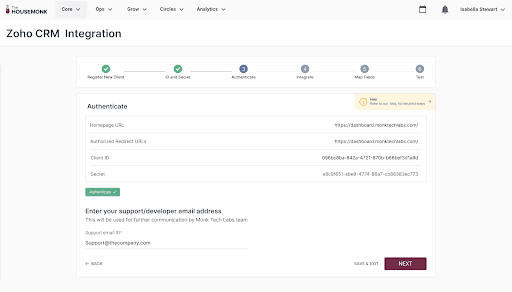
- The Authentication process is now complete.
Remember to Enter a support email id as it is mandatory.
STEP 4 - Integration method
This step is all about how you want the Data that is in MonkSpaces.Ai to be interpreted by Zoho CRM.
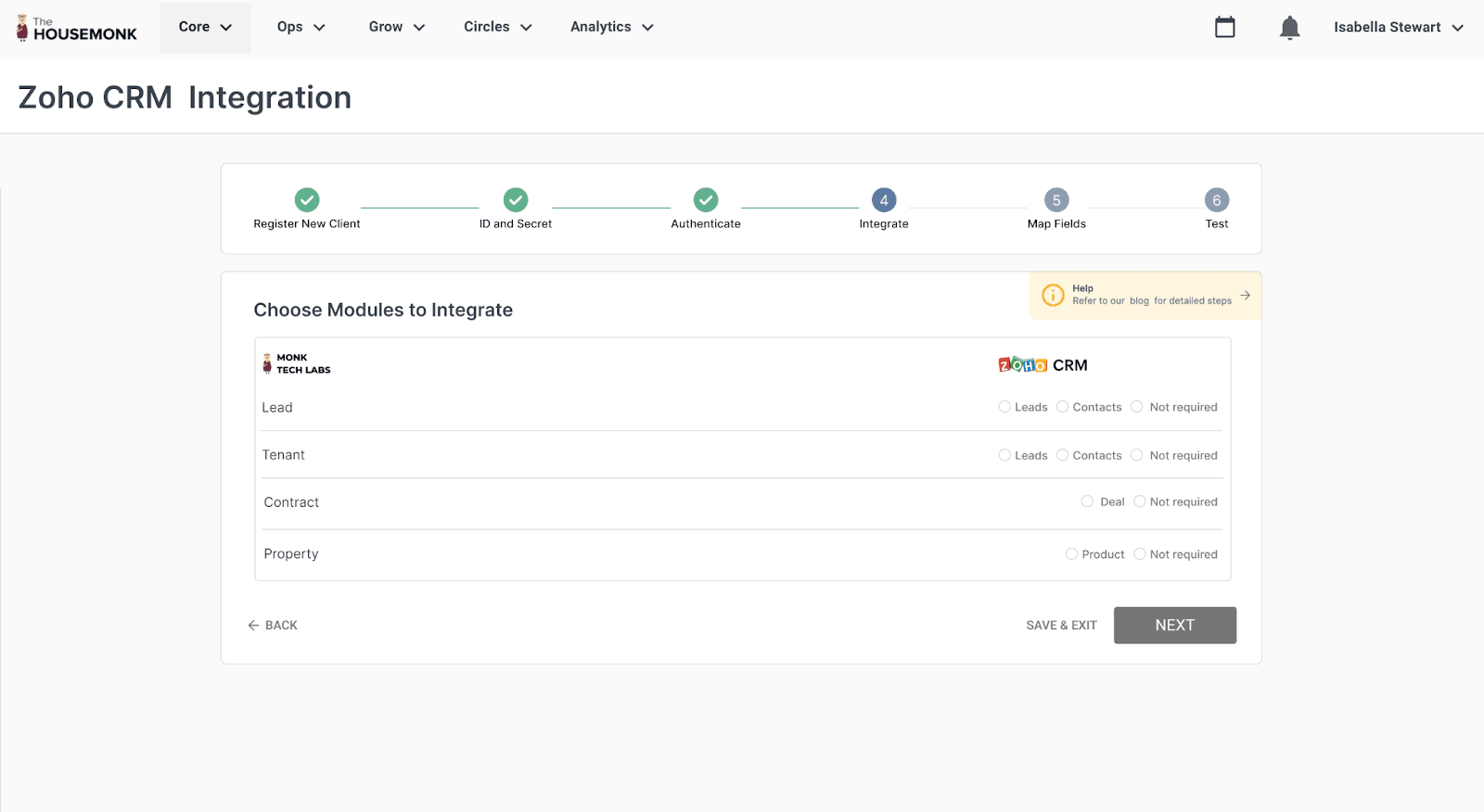
You can use this as a reference point to integrate data;
From MonkSpaces.Ai's POV | From Zoho CRM’s POV |
Leads | Perceived as Leads |
Contracts | Perceived as Deals |
Tenants | Perceived as Contacts |
Properties | Perceived as Product |
- Select how you would like each piece of information to be interpreted.
- Click on Next
STEP 5 - Mapping fields
You should arrive at a page that is seemingly filled with information. This is just like Match the following.
The Concept behind this is - How is the information I have in Zoho CRM going to be reflected based on the information that is already present at MonkSpaces.Ai?
If you are new to using Zoho CRM, there will be certain default fields that are set up in your account. However, we recommend you to create custom fields to enrich all the information being passed to avoid confusions.
Refer to the Zoho CRM’s guide on how to set up custom fields here.
This is a 3 - 4 step process.
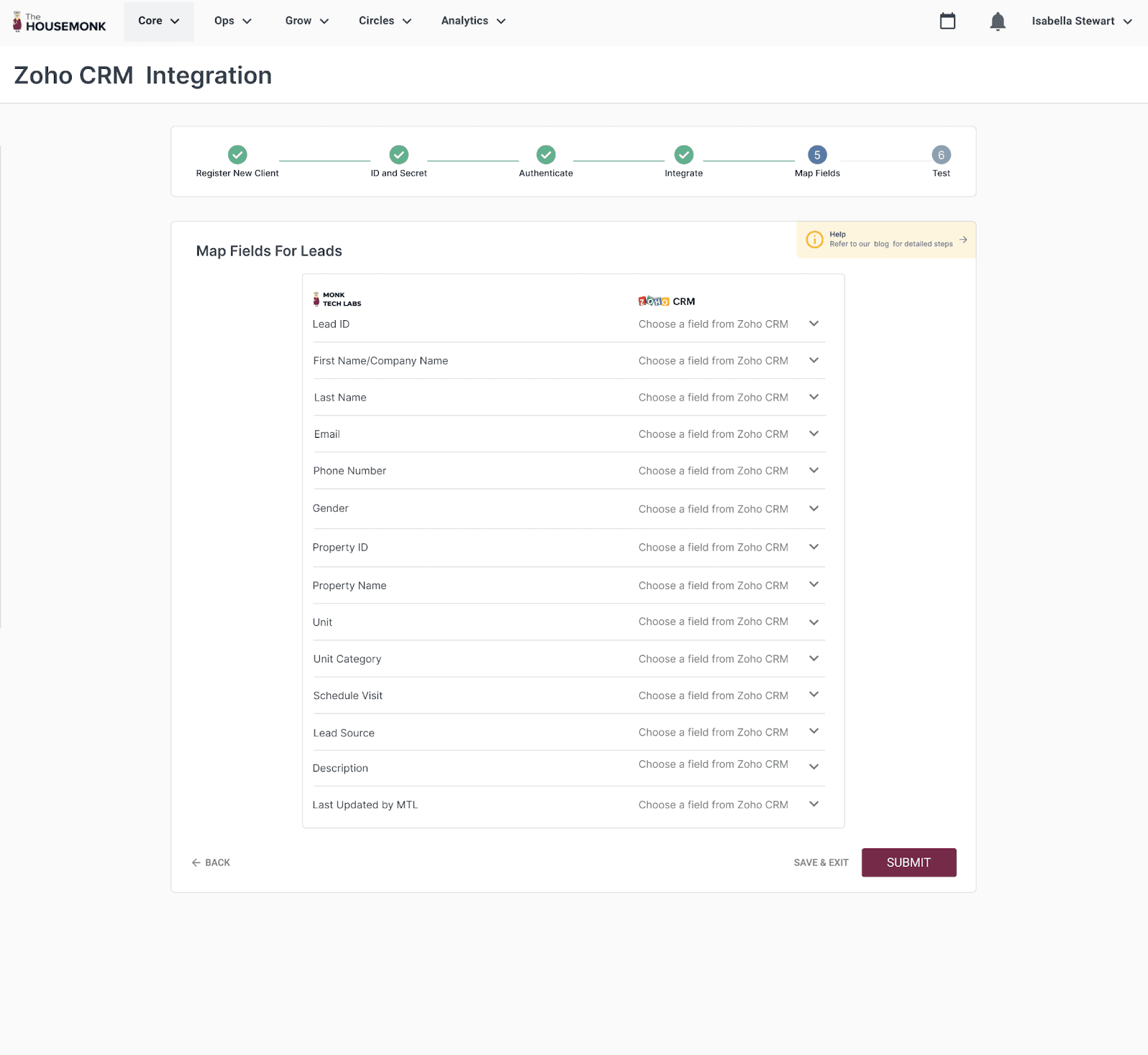
Mapping Process for Leads
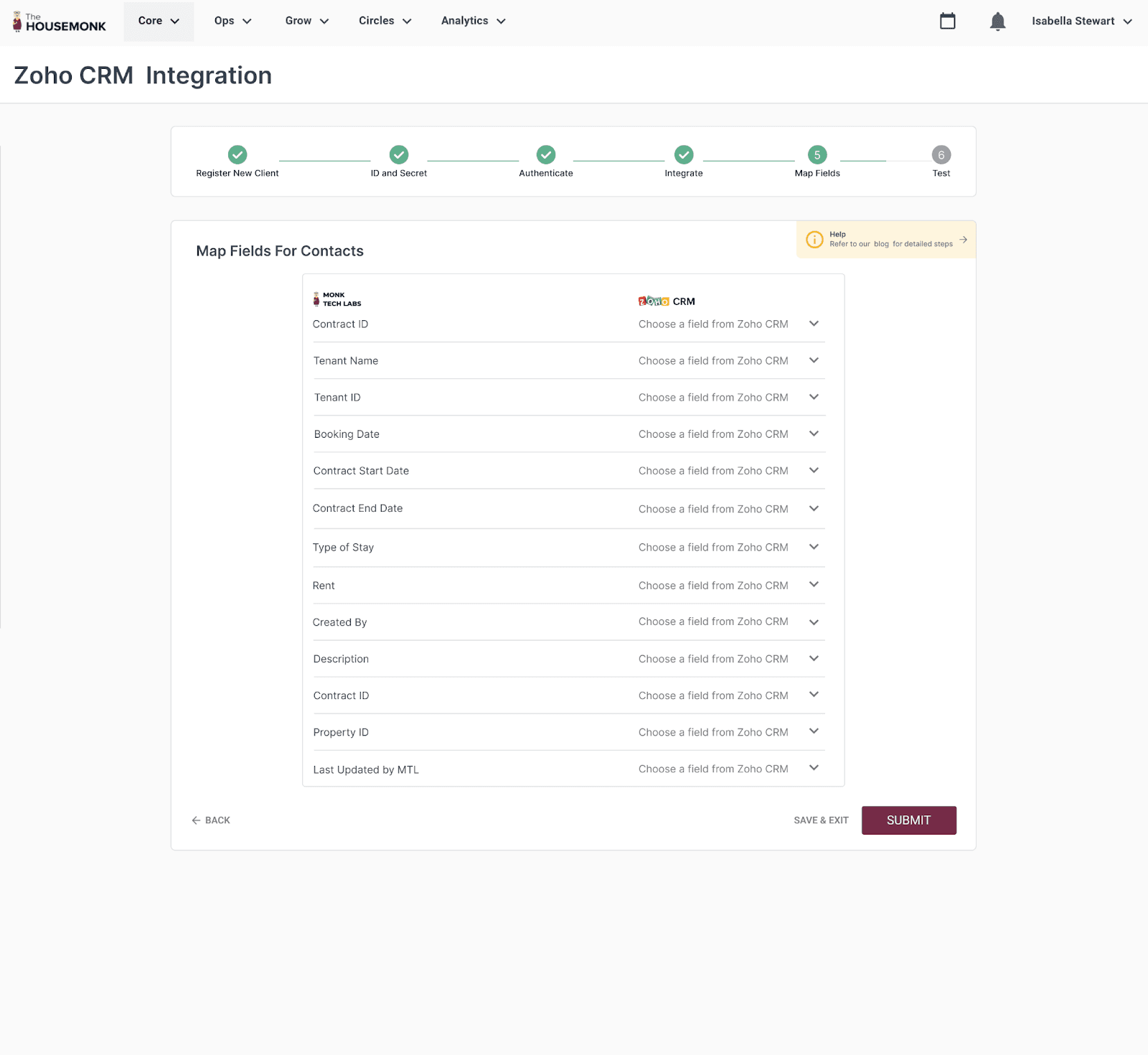
Mapping for Contacts
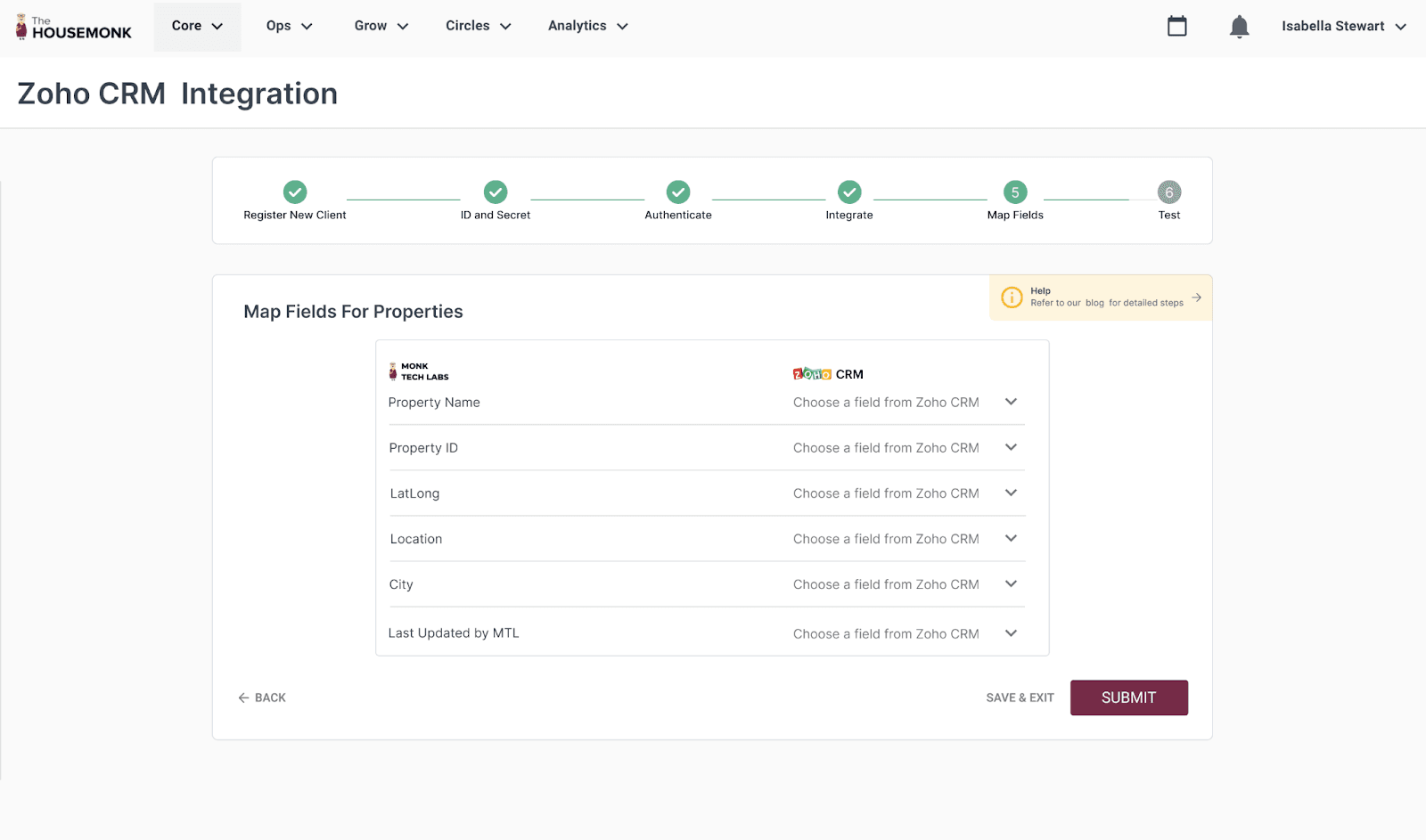
Mapping for Properties
- Once it done, click Submit
STEP 6 - Test Action
This is done to check if both the softwares communicate with each other.
All of the information seen is dummy data displayed for Tenant, Lead, Contract and Property.
- Click on Export to CRM.
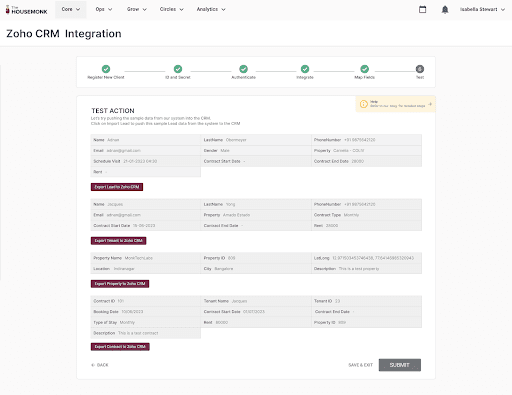
- Once done, click Submit
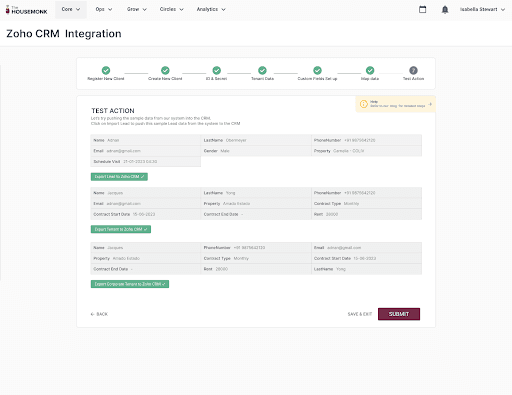
Congratulations! You have successfully integrated two powerful platforms together. You can go ahead and Monetize, Manage & Maintain your Rental Real Estate portfolio with the surety that you will be able to deliver unforgettable customer experiences.
FAQs
What is Client ID and Secret?
Zoho CRM generates this detail for all users once a client has been registered. In layman terms, this is nothing but a username and password that is unique to you.
Why can I not integrate Property Information with Zoho CRM?
Zoho CRM only allows paid users to input the Product level (Property) information. If you wish to input this information, please contact the Zoho CRM sales team.
What am I authenticating? Can MonkSpaces.Ai access all my data?
You are granting access to MonkSpaces.Ai to manage metadata and read, update and edit resources in a module.
What are Leads, contacts, products and deals in Zoho CRM?
This is the way Zoho CRM interprets information from any user.
For the sake of this integration, its important to note that;
a. Leads in MonkSpaces.Ai are considered as Leads in Zoho CRM as well.
b. MonkSpaces.Ai considers someone as a lead under the following scenarios:
- Prospects that schedule visits from the booking engine.
- Bookings from the booking engine, in the case where payment fails
- Users who have submitted an Application from the booking engine.
Tenants in MonkSpaces.Ai are considered as Contacts in Zoho CRM
MonkSpaces.Ai considers someone as a tenant under the following scenarios:
- System users manually create tenants from the UI
- When a booking is made from the Booking Engine.
- When a booking is manually created from the MonkSpaces.Ai dashboard.
- At the time of Contract creation when tenants are created and added to the contract.
Contracts in MonkSpaces.Ai are considered as Deals in Zoho CRM.
Contracts are created through the MonkSpaces.Ai dashboard.
Properties in MonkSpaces.Ai are considered as Products in Zoho CRM.
Properties are created through the MonkSpaces.Ai dashboard. This is a feature that is available only for premium users of Zoho CRM.
How do I create custom fields in Zoho CRM?
Here’s an example of how you could go about it.
On your Zoho CRM UI, follow the numbered steps below:
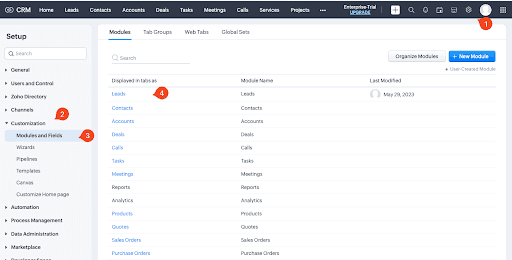
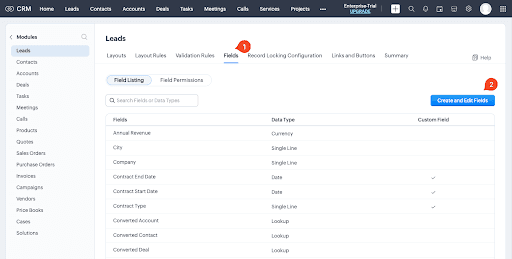
You could create a new section and create fields as shown above. Of course, this is only an example of what these fields could look like and be labeled as. You may already have some of these fields with different names, or you may name the fields according to your nomenclature.
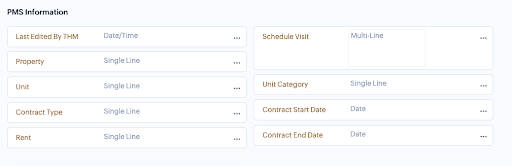
Repeat the same for Contacts/Accounts as required.
Why is the Authenticate button not enabled for me?
The details you may have entered may be incorrect, please ensure that all fields are correct by re-checking the information entered.
If you still have questions with regards to this page, drop an email to
Why am I not able to submit after mapping fields?
There are certain fields that are mandatory to fill. Please ensure these fields are filled before you hit submit.
Why does the Test Action keep failing?
You should see a message with the reason as to why the process failed.
We will email you on the support email Or you can get in touch with us on
Why is the first name, last name, unit number, start and end date for the contracts linked?
Since a Deal in Zoho CRM is unique, the above tags have been linked as well to ensure accuracy of data transfer.